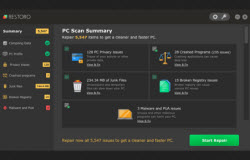There are lots of ways to optimize your Windows experience, and most of them include general tips and tricks that anyone can execute but a lot of people ignore them. This can be attributed to the fact that users realize it later on that there is always a need to ‘maintain’ the system because it extends the life of Windows. For this purpose, this article will focus on simple tips and tricks that will aid the users in optimizing their Windows experience in particular. Because you have to roll on the top to stay with the top.
Windows Vista had many flaws and the prime one included a very late boot time, which meant that people had to wait for several minutes before they could actually start using their computers. These flaws have somewhat been removed in Windows 7 and on top of that, Microsoft has also made the operating system resistant (up to a certain limit) to viruses and malwares. Following adjustments will help users in enhancing their daily experience of Windows.
The first point that a user should keep in mind is to know his or her computer i.e. the specifications. This is important because Microsoft has not designed Windows to run on most of the modern computers, which include some budget ones that cannot handle huge workloads. It means that you have to adjust the display settings according to the system specifications and not the Window’s features. This can be achieved by double clicking on the Control Panel icon in My Computer or by simply typing Display and Settings on the search bar located at the top right corner of the screen. There is an option in the Display Settings by the name ‘Adjust to Meet the Computer’s performance’ which needs to be checked.
The second task should be to increase the boot up speed of the system; specifically, the start up time of Windows. This can be done by clicking on the start up menu and typing ‘boot’ followed by setting the operating time to three seconds from the preset 30 seconds.
Lastly, the user should remove all redundant loads off the computer by clicking on System Tools and selecting the Defrag and Disk Clean Up option that will clear all the Temporary Files, browsing data, cookies, and caches that reduce processing speeds.