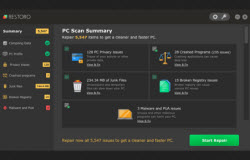We usually have to reinstall Windows after every six months or so just for the sake of improving the performance of operating systems. Pirated Copies of Windows create frequent problem for users as they get infected with malicious software and Trojans that affect overall performance of the system. For that reason, methods should be adopted so as to avoid these problems in the future and to elevate the performance of the operating system as a whole. This article will give the users a walkthrough of installing software and keeping them up to date.
Getting rid of an un-licensed Windows copy
The first step of any user should be to un-install the pirated version of Windows from the computer and install a genuine copy. For this purpose, a user can access Microsoft’s website for downloading the original version. Most university students are given a Microsoft ID these days for downloading Windows 7 directly on their computers free of cost.
Installing drivers
After a user has installed a fresh copy of genuine Windows, it is time to install the different drivers and softwares that will be needed. Some drivers are optional whereas, others are mandatory softwares that are linked to the Windows’s requirements, and need to be installed.
Install the sound and display drivers for Windows 7 and restart the computer as you do.
Install other software like the Microsoft Office. The computer will be restarted occasionally. It is important to keep in mind that a user puts his or her name in the credentials tab of the Windows and Microsoft Office. Next in line is the installation of a genuine copy of an Antivirus software that can receive regular updates from the server.
After a user has finished installing the software, it is now time to update them. Turn off Windows firewall for the programs that you want to update. This can be done by double clicking on the Control Panel typing ‘firewall’ in the search bar. Turn off the general windows firewall by unchecking the green icon. Now, proceed towards the programs tab to turn off firewall for the programs individually. Uncheck the options one by one and restart the computer. You are now ready to install updates for the programs.