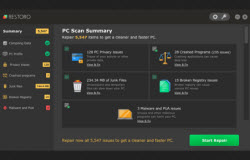There are plenty of different methods that one can do to improve their computers overall performance and speed, and to save more resources with regards to the computers CPU or the processor and RAM. So this article is intended to give you more solutions on how to change your computer to speed up Windows. One of these methods is the turning off of the computer’s indexing service in Windows.
For many advanced users, indexing is one of the services run by the processor that is not necessary and can be stopped without affecting the computer systems stability or speed performance. The main purpose of indexing is to help you find the files you are searching for faster in your computer. To stop the Indexing service, you should open up the Services box of windows, just click start and type in Services and the Services will show up. Locate the Indexing Service and click to stop it. That way, the computer can use the resources that service is using to improve performance for a speedy computer.
Another way to speed up Windows is to turn off the hibernation mode of the computer. Hibernate mode is the power saving feature of a computer, particularly on laptops, to conserve energy even when the computer is not completely shut down. It is a nice feature because it will not take time to boot up a computer but it will also affect the way a computer will perform because it will use a disk space amount equivalent to your RAM. Also, after hibernation, some flash drives won’t work properly in the computer and the computer will work slower compared to a computer booted up from start up. Some devices also would not work after a boot up from hibernation. Since some devices need to be woken up together with the standard startup of a computer, those devices will have problems running after hibernation. To turn off the hibernate feature, simply pull up the command prompt and click Run as Administrator. At the command prompt, simply type powercfg.exe/hibernate off and press Enter. Exit from the command prompt window by typing Exit.
Another simple change that you can do to your computer to speed up Windows is to clear out your hard drive from files and installed programs that are unnecessary. Oftentimes, a computer is installed with programs that were catchy and nice at first but eventually lost its appeal to the user and will not be used anymore. These types of software are usually video games, photo editing programs and outdated files. These programs take up a lot of space in the hard disk and help make the computer run slow. Clean your hard disk of this software to be able to store additional files and install newer programs that you have the need to use these days. One example of good uninstaller software like REVO Uninstaller removes unwanted files and programs in your computer as well as cleaning the registry of what debris the program left after uninstalling. Using this type of software helps you and your computer become fast by making the uninstall and cleaning the hard disk and registry easier and also boosting up computer speed by registry check and fix.