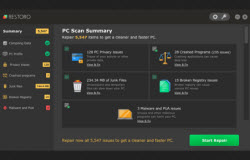If the hardware which you have connected with your computer such as printers, scanners, cameras etc is not working well, you may have to actually update the drivers. At times, when your PC runs slow, the drivers may need updating in order to match the advancing requirements of hardware. Before learning how to actually update the drivers, first you must understand what a driver is. With many jargons and terms used in computer technology, you might end up perplexed as to really what implies what. A driver basically controls devices which have been set up with your PC or laptop. The drivers allow these connected devices to function or run properly.
Though some computers hold built-in drivers, some hardware needs drivers to run it. For instance, when you connect a camera with your PC, it would detect it automatically. On the contrary, some devices don’t run without an installed driver. And if your driver is outdated, it would also have a problem in running your hardware. If there is a bug present in your driver, none of the device that you connect to your PC would work properly. Thus, it is important to learn how you can update the drivers to get an optimized performance from your PC.
The foremost step in this regard is to find out your driver’s manufacturer. You must also know type of your driver. For instance, for updating the video card drivers, you must know the type of the video card you’re having and then search the website of the manufacturer. You must also keep in mind the hardware which you would be connecting with your computer. You can check the make and model on your device itself. For example, if you’re updating your video card driver, all the related information can be found by simply clicking on “properties” and “settings” tab.
After getting this information, you can visit your manufacturer’s website and check out latest drivers. Subsequently, you can download a driver as per your requirements and install that on your computer. You may have to update a driver for a particular device manually. This can be done by clicking on “update driver” option in “device manager”. Though learning how you can update drivers might sound simple, at times you may need some tweaking when the drivers don’t work properly. If searching for a latest driver seems time consuming to you, then you can even choose to find a reliable software program which can help you to find, as well update, all your drivers.