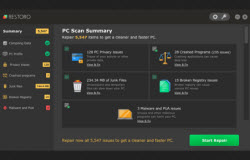Adjusting various programs on the Internet, which have become slow due to daily usage, requires making necessary adjustments for the smooth operation of these programs. It is crucial that you constantly make changes to Internet services like YouTube and Facebook so that they perform to the expectations of the users. Menaces such as pop ups, and opening of new tabs is reported frequently by windows users and it seems that Microsoft and Google are unable to fix these complications. In addition, streaming problems are reported almost daily and, since last year, YouTube has estimated more than 20% streaming problems by users. Even if a user has a fast Internet connection, the problem of video buffering persists and user are unable to find a suitable answer. Pragmatically speaking, no one can make changes to the buffering speed themselves; still YouTube users can make some alterations to their browsers to prevent this jeopardy.
The YouTube fix explained
To fix YouTube buffering problems, you need to make changes to the browser and some of the browser settings. Following steps will guide you in this regard:
Stop using Internet Explorer, Firefox, Opera Mini and switch to Google Chrome. Most of you might not know but YouTube has been bought by Google, which means that it is best to run videos on a Google browser. For this purpose, navigate to the Google home page and download chrome.
Install the current version of flash player by typing ‘Flash Player 2012’ in the Google search bar. Restart the computer manually for the system to accept the changes and start using the browser. The videos will run fine in the first few days but you will feel the lag in buffering after seven or eight days.
To clear out this lag, you need to navigate to the wrench icon located in the top right corner of the screen. Click “History” and clear out all the items. You will have to delete the cookies and cache manually by clicking browsing data settings under the ‘wrench’ icon. Clearing out cookies and cache will remove all the temporary data from the browser’s memory. The computer needs to be restarted for these changes to take their effect.