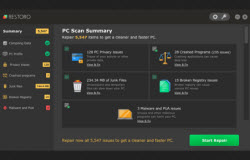At some point in time, users may experience problems on their computers that just popped up due to newly installed software or that an update of a device driver created problems on the computer. A compatibility issue may arise during a time that the computer was supposed to be working well and the problem is not about virus or anything like that. One of the most common solutions computer users to resolve the problems is to restore the computer into a state which the computer was having before it got problems. This trick is known to resolve almost all computer problems that has arisen in a short time that the user doesn’t know how to fix.
System Restore is a Microsoft Windows operating system component that permits for the turning back of system files, configurations, registry keys and installed software programs to a previous state in the instance that the computer system failed to function properly. In later versions of the Microsoft operating system, the system restore feature has evolved and has a better interface. In using the System Restore, the user may make a new restore point manually. Restore point is the period and date that the computer will roll back to after performing the restoration. System Restore cannot be undone once it was successfully finished and old restore points are deleted to be able to keep the volumes usage within the specified amount. For most users, this setting can give restore points covering even the past several weeks. Also, users that are concerned with computer performance and the space usage of the computer are recommended to disable the System Restore entirely.
To restore your computer into a previous state, just go to Control Panel and click on System or System and Security. Select Restore System or Restore your computer at an Earlier Time option. Manage your files and restore the computer system from there by following the instructions that the computer prompts you to do. After the process, your computer will be back to its original state at the time you set in your restoration point.
However, this feature eats up space in your hard disk and you may suddenly ask yourself where all the hard disk space went. Also, a limitation in this tool is that only certain files in certain locations are monitored so the installations you have made prior to the date of the restore point will be removed from your computer. You should not be worried why the programs you have installed lately are not there in your computer anymore. And as you create more restore points over time, these restore points take up too much space in your drive that will not be used and will just be sitting there. To be able to free some space, you must delete restore points from your computer by going to the control panel and then manage it from the Systems option. Computer users that do not have enough disk space are advised to just turn off the System Restore tool to free some disk space and help the computer to not slow down.