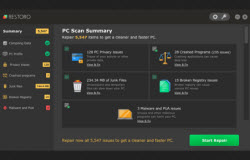Adding devices whether they are printer or controllers can prove to be beneficial for us in their own ways. Being pragmatic, a gaming controller would enable us in improving stats and scores in a particular game. By the same token, adding a fax or a printer would create a work to life balance and enable a user to multi-task in our busy world. As a result, more output is produced for an organization with individual efforts directed towards separate tasks leading to job specialization. We have more computers at homes than at offices, which can be attributed to the fact that office life is made easier through cloud computing and users can access data sitting at home, in any corner of the world.
Adding printers and other devices
Adding a printer to an office inventory relieves us from buying separate printers for all the tables as this printer can be used over a modem (LAN) connection. Costs and redundancies are considerably reduced which enables us to do something more productive. Through windows, three or more users can access a single printer through a ‘one click’ operation. It is accomplished by adding an ordinary printer as a ‘Network Printer’.
The procedure is simple:
- Connect a printer to a single computer. It should be installed on the office network.
- Find the computer name by double clicking on the System Properties icon in Control Panel and navigate to the Computer Name Tab. A user can find the Network ID of the computer and he or she has the choice to change or rename the ID.
- Double click on the Control Panel icon again and enable Printer Sharing. Right click on the printer icon and choose Printer Sharing.
- Create a name for the printer and share it over the network.
More importantly, you should cross check that all other printers have the same name appearing in the Printer Settings menu and run a quick print test from all the connected computers. Printer manufacturing giants like HP are also developing wireless printers that require no cables, and any device can connect to them through Bluetooth. In the same way, a user can add plug and play controllers by installing drivers from the software installation CD. A controller needs to be calibrated through ‘Gaming Controllers’ icon in the Control Panel menu. Click on Calibrate and adjust the trim, forward, backward, and yaw settings of the controller at least three times to let the changes take effect.