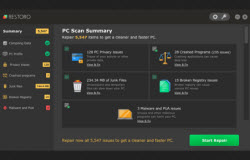Although creating a restore point in Windows is discouraged, particularly due to the fact that it creates an invisible hard drive that stores all the temporary files and data, still this feature has proven to be a life saver. For instance, a computer with vital information in its hard drive, which has been infected with viruses or other malware, can be saved with system restore as it recovers all the data so that a user can make necessary changes.
System Restore is also used for a variety of other reasons. As a case in point, most software installations go smooth and as planned but the tables get turned every once in a while, which means that System Restore will be needed to restore the settings to an already designated restore point. This article is devoted to setting up this life saving restore feature (Time Machine in Mac).
Using the System Restore feature
Click on the My Computer icon and click on the Control Panel icon in Windows. Then, you should locate the System Restore icon and open it. Alternatively, a windows user can always type System Restore in the search bar of the Start Menu. A security bar will pop up asking for permission to continue navigating to this program. Click “ok” and proceed towards the main menu. Now, two options are available for the users.
The first option is restore to a recommended restore point. Windows automatically sets up a restore point according to the previous statistics and restores the computer to that point.
To set a restore point manually, click on the ‘set a different restore point’ icon. You will be directed to a tab that contains all the restore points, with dates of major software installations and scheduled system checkpoints (Windows Update restore points are also created).
A user can always create a restore point beforehand by clicking on the System Properties Tab or by typing in System Properties in the Control Panel search bar. The operator should navigate to System Protection and create a C or Windows drives restore point.
It is imperative for a user to keep in mind that, by using this procedure, changes will be made to the system data and registry files of the computer and malicious software or bugs will not be fixed by the windows.