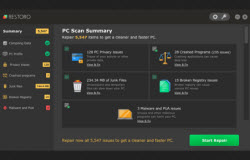Isn’t it annoying to get error messages from your computer that you don’t have the knowledge how to fix it? Have you ever wondered how to get past stuck files and continue working? Getting error messages on the screen is a big problem for some of the computer users all over the world. In this page, we will all learn how to deal with error messages about stuck files. Some examples of stuck file error messages include but are not limited to “The file is in use by another program or user” and “Cannot remove folder: It is used by another person or program”.
When you are attempting to delete a file or folder, sometimes you get the error message the same as the one mentioned in this page. Error messages like that are generated when the files or the folder itself are locked because they are currently being used by another program in Windows or Windows itself. Every file or folder you create also creates a temporary file and is shared and used by the Windows. If accidentally your computer has been shut down, the file that wasn’t saved is still open and running, locked with the Windows program, and thus it cannot be accessed, deleted or saved. To be able to access the file, you must try some simple steps.
First, close all applications that you have opened and then access or try to open the file you needed. To ensure that all applications in your computer have been closed, open the task manager by right clicking the taskbar and click Task Manager. Close all applications that are running from there. If that still didn’t work, close the Explorer window and re-open it then locate the program using the file and close it. If you are unable to locate the file, close every opened window in your computer until you can access the file. Also, a good restart might be needed as the computer might have been overworked and cannot multitask the way it should have. After the restart, open the file you wanted to access. If that step still did not give you any glory, try deleting temporary files and open the file again. This time, your file should open.
Another great solution for computer issues like this is to download specific software. This software is created for the sole purpose of unlocking locked files that stuck in your computer. It may be stuck in your desktop and you cannot delete it, or it cannot be opened how hard you try in finding solutions for it. It is called Unlocker, free software downloadable from the internet. This software acts as a general key to any locked file or folder, making it open and accessible for the user. All you have to do is to install the program and then right click on the file you want to open, click Unlocker and it will open a folder that contains a list of lockers. Simply select Unlock All and your problem is solved. – No sweat!