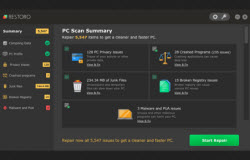Wondering why starting your computer takes a lot of time? Have you ever asked yourself what has happened to your supposed-to-be fast computer, now that it takes more than five minutes to load up and allow you to navigate the desktop? It is quite annoying when you are hurrying up on doing something online but your machine took ages to finish starting up as it tries to run programs you don’t really need to use at that precise moment. Those programs that load up when you turn your computer on are called startup programs or startup items.
Startup items are the programs that are enabled to automatically run whenever you start to use your computer. These items can be important but others are not necessarily needed every time your computer is turned on. It generally slows your computer down by a multitude as the computer simultaneously runs all those items while boosting itself up. That is the time you have to wait for the computer to finish the entire task while you sit down, helpless and getting annoyed by the minute. This easy, anyone-can-do-it, two-minute technique to improve startup speed is very effective.
Typically all the programs you install in your computer using the recommended installation nowadays decide that they should run when your turn on your computer. If you allow the task to happen, eventually you will end up with the situation where every other software slows down together with your computer while booting up. It happens because when a program automatically runs, it uses a portion of the system memory which leaves the other programs a smaller percentage of the memory once they are opened. Once a program is running, it goes on to the system tray, located near the date and time, and will run even if not needed until you shut your computer down. So what you need to do is to manage the items that start when the computer is on. But before you manage your startup items, first you need to identify which programs you don’t want starting up together with your computer. You have to bear in mind that some programs are also needed to run for the computer to properly boot up. So try to change the configuration of the startup items in another way. By going to the System Configuration of your computer, you can choose what items to load together with the computer or which items to manually run when needed. Just type System Configuration on your start menu and a window will pop up. You can change the setting in the general tab and more specifically in the items on the services and startup tab. And always do things with caution and knowledge so you will not end up in a worse technical problem scenario.
Also, when installing new software, uncheck the option to automatically start the program when the computer turns on so it will not be added to the startup items that generally runs when you turn your computer on again. Always remember to restart your computer once the settings have been saved for it to take effect. Those simple steps will make your computer boot faster and will give you better startup speed.